How do I edit/delete a brew in the App?Updated 10 days ago
Editing brewing timeline
If you need to edit the number of days you're brewing, conditioning or cold crashing a brew, you can do this using the steps below:
1. Click into your active brew and press the EDIT button
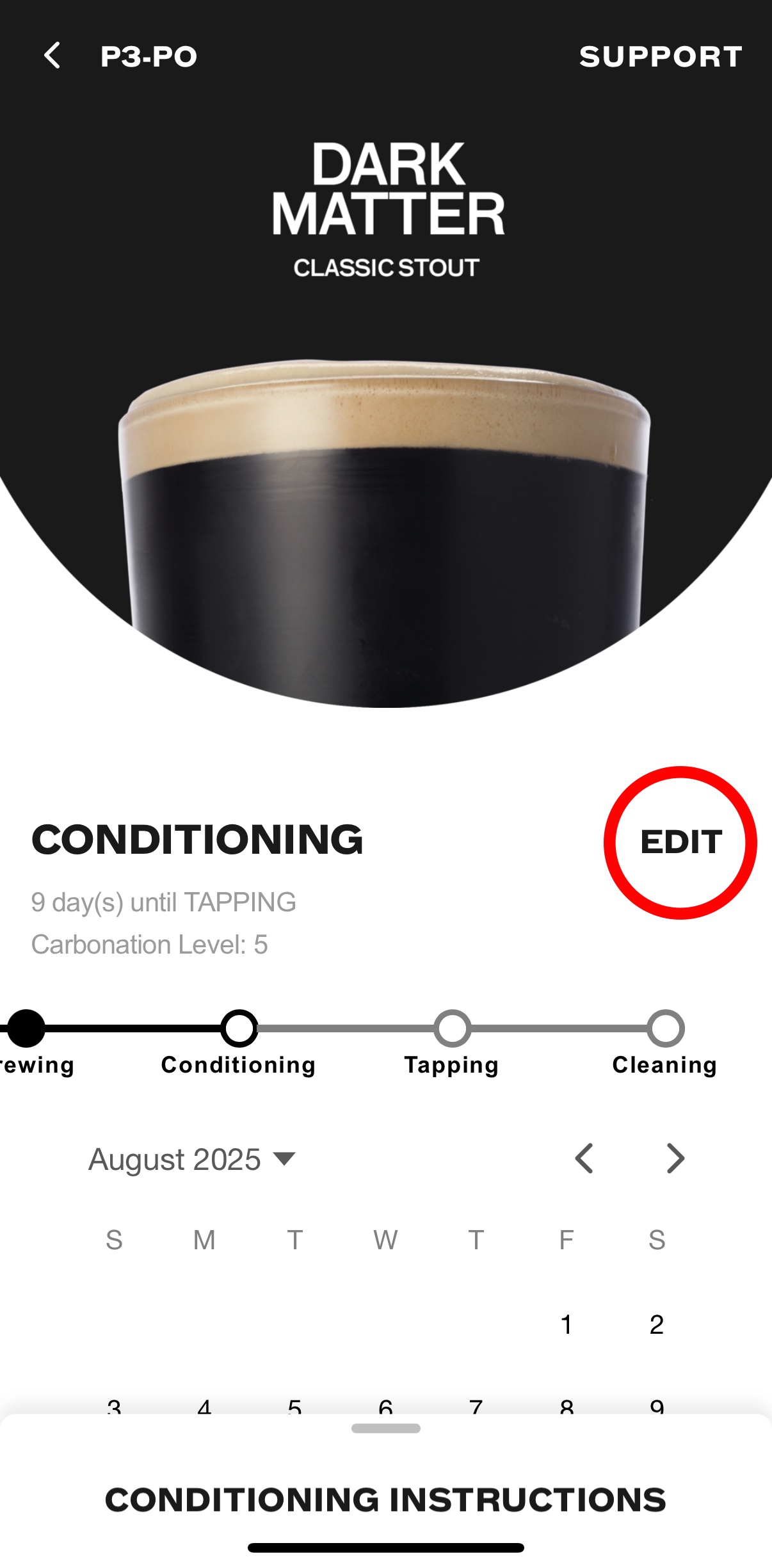
2. Increase or decrease the days of the stage you would like to edit. Make sure to hit the update timeline button to save any changes made.
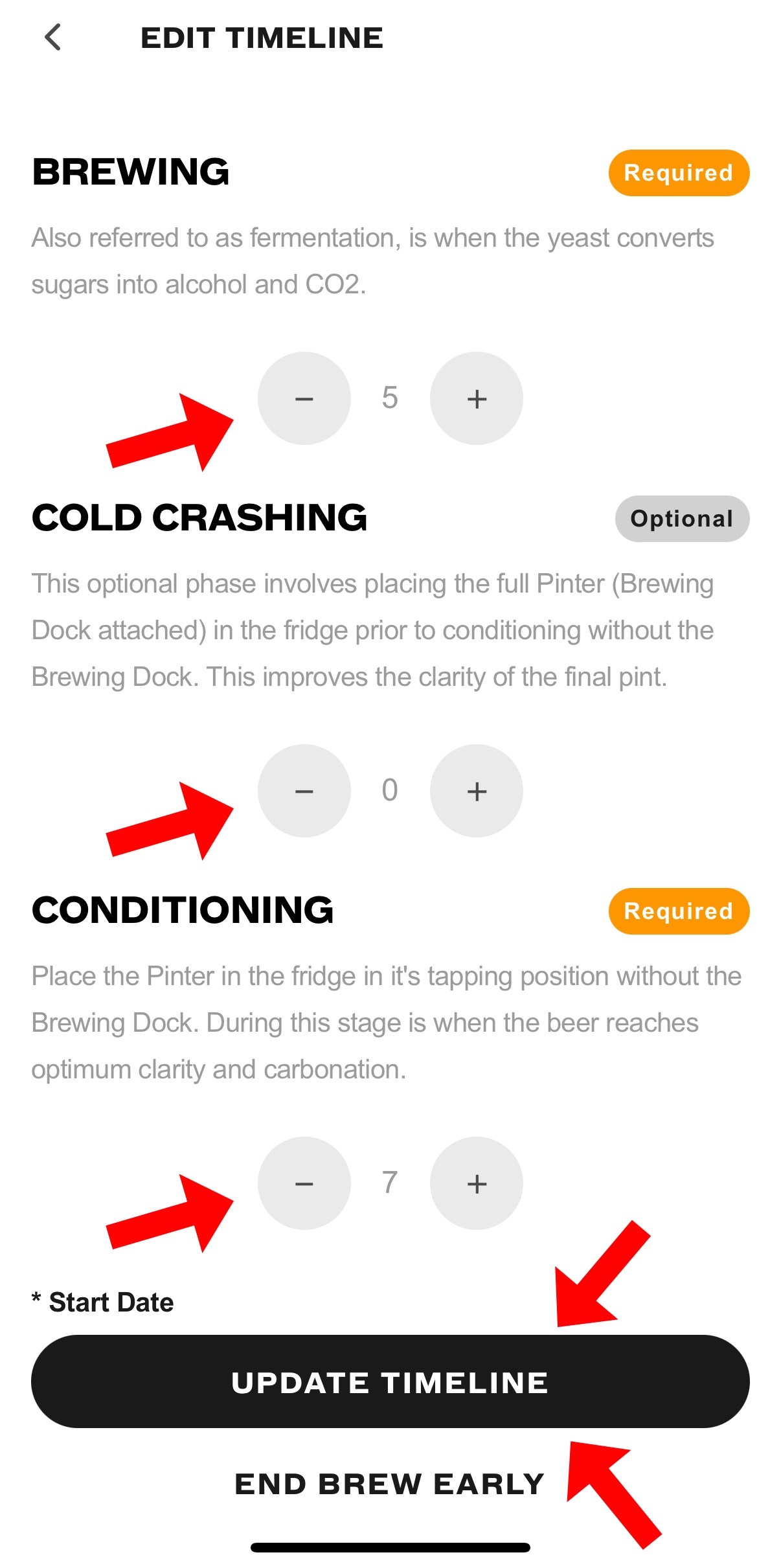
Ending a brew early
When you need to end a brew early, follow the steps above, and then click the End Brew Early button at the bottom instead of updating your timeline.
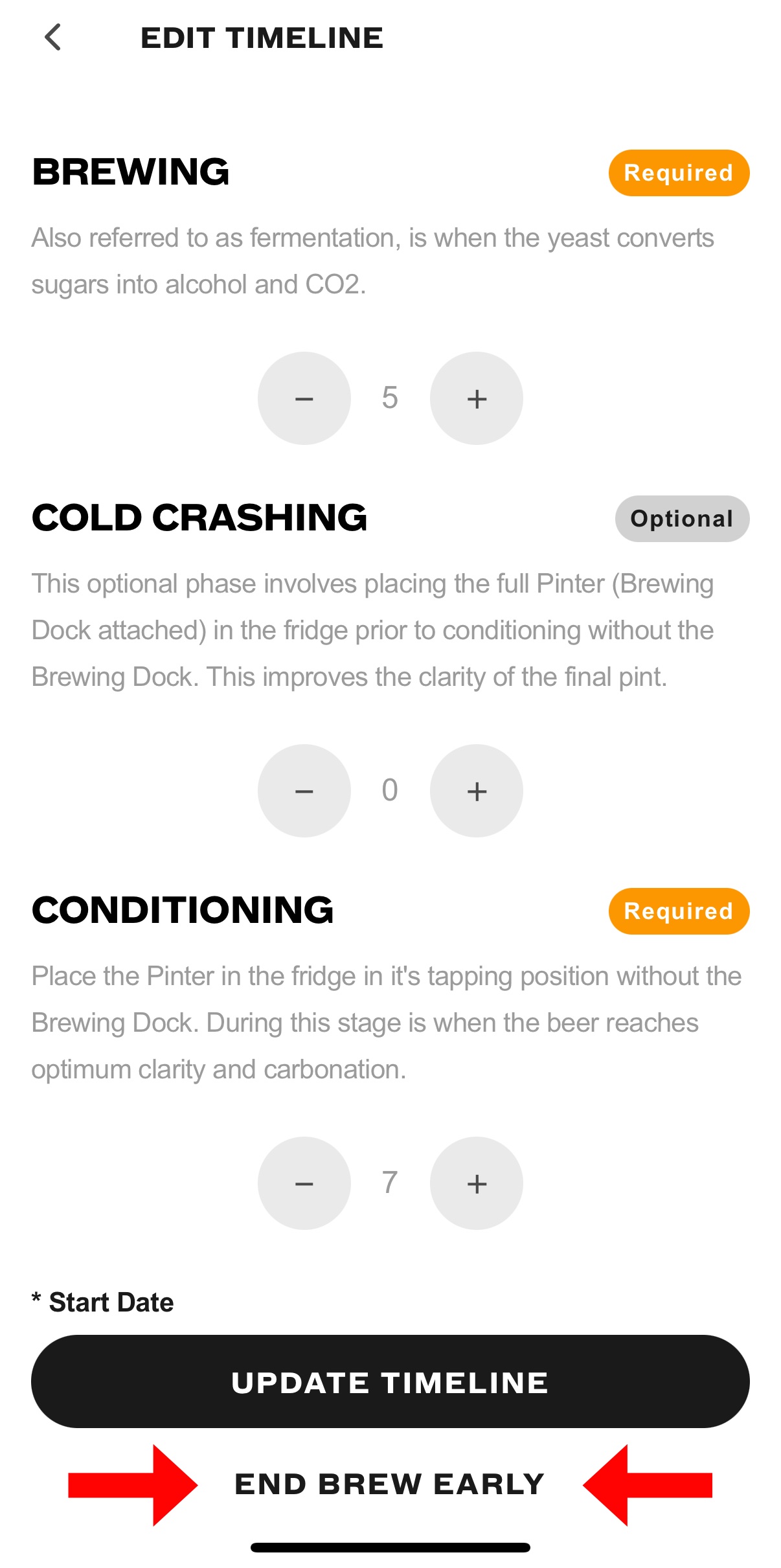
You will then be taken to a page to let us know why you're ending this brew early. If there's anything we can help you with, please make sure you reach out to our customer service team!
I've made a mistake
Oh no - don’t worry, we all make mistakes! If you’ve entered the wrong brew, started it by accident, or made another error, simply follow the steps above to end your brew early and start fresh.
If you’ve accidentally skipped a stage (for example if your brew is prompting you to end brew and review or if it's showing conditioning when you're still brewing), please end your current brew and start a new one. When you do, set the start date to the actual date your brew began, rather than the current date.
Brewing History
You can view your previous brews and the ratings you gave them in the Brew History section of the Pinter app. To find this section, just tap the settings icon in the top right corner of the Pinter App, then select Brew Tracker.
Unfortunately there isn't currently a way to edit your brewing history, although this is a feature we are hoping to bring to you in the future!
If you find at any point you need any additional assistance, please do get in touch with our Customer Service Team by clicking on the "Support" button at the top right of the App or by clicking the "Need Help?" button on the right of this page.